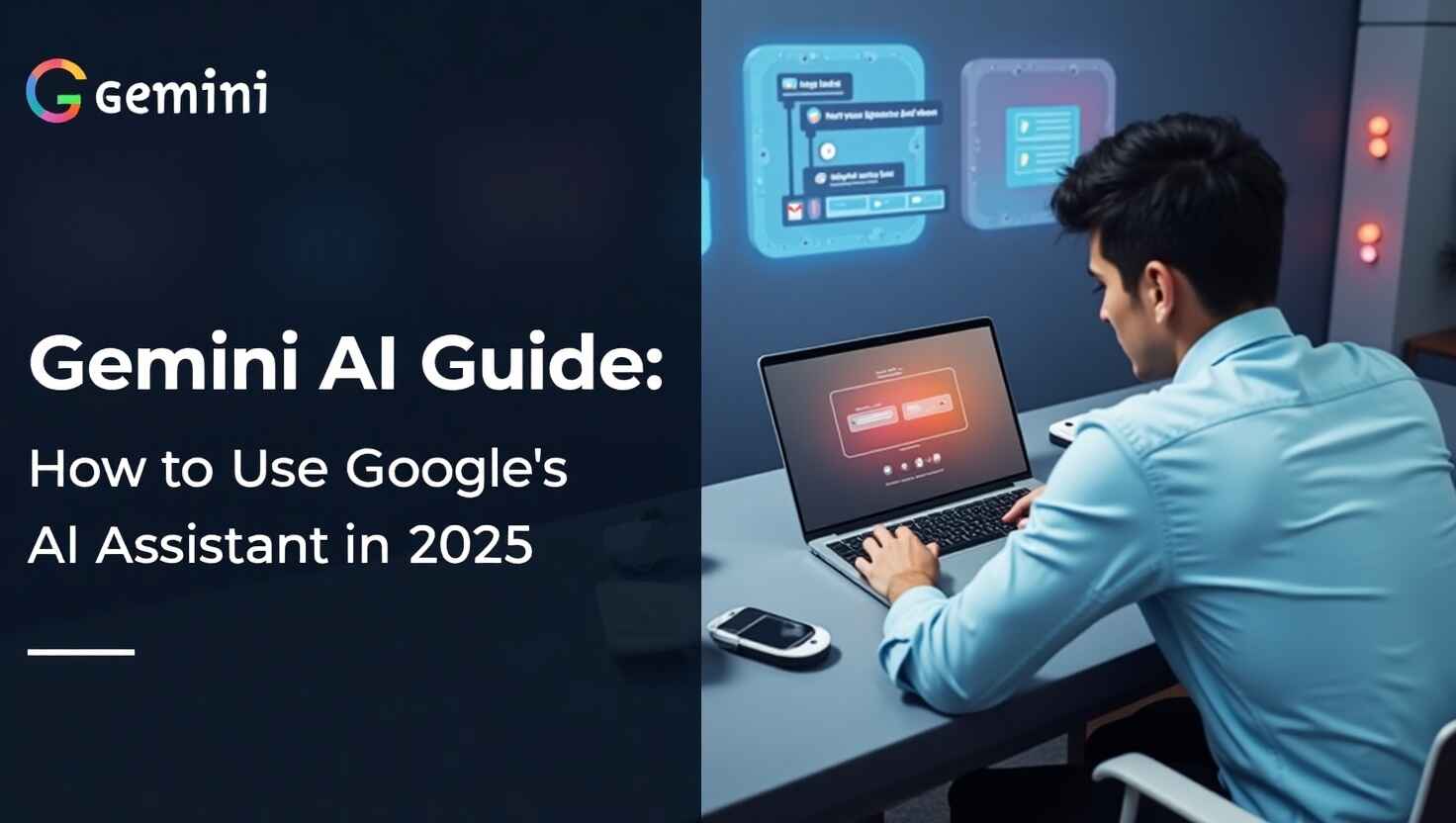Artificial intelligence (AI) is changing the way we live and work. In 2025, Google’s Gemini AI is one of the most powerful tools you can use daily. Whether you’re writing emails, coding, researching, or just looking for help with your tasks—Gemini can help you do it all faster and smarter.
In this guide, we’ll walk you through everything you need to know about Gemini AI. You’ll learn how it works, how to access it, and how to use it for writing, studying, coding, business, and more.
If you’re new to Gemini or looking to unlock more features, this guide is for you.
What Is Gemini AI?
Gemini AI is Google’s smart assistant powered by artificial intelligence. It was first introduced as Google Bard in 2023, but by 2024, Google rebranded it as Gemini, with more power and advanced features.
Gemini is built using Google’s powerful AI models, including Gemini 1.5 Pro and Gemini Nano. These models help Gemini understand natural language, generate creative content, and assist with complex tasks like coding and data analysis.
You can think of Gemini as Google’s answer to ChatGPT—but with deeper integration into all of Google’s tools like Gmail, Docs, and Android.
Key Highlights of Gemini AI:
-
Developed by Google DeepMind
-
Supports text, images, code, and files
-
Available on desktop, Android, and soon iOS
-
Works with Google Workspace apps
-
Built on advanced AI models like Gemini 1.5 Pro
Gemini AI vs ChatGPT
While both tools are powerful, Gemini offers better integration with Google products. ChatGPT, on the other hand, supports plug-ins and custom GPTs. Both are great, but your choice depends on how you plan to use them.
How to Access Gemini AI in 2025
There are many ways to use Gemini AI depending on your device and your needs. Here’s how to get started:
1. Use Gemini on the Web
-
Sign in using your Google account
-
Start chatting with Gemini—just type a prompt and hit enter!
This is the easiest way to use Gemini from a desktop or laptop.
2. Gemini in Google Search
Gemini is now built into Google Search in some countries. You’ll see AI-generated answers above your search results.
You can interact with these answers, ask follow-up questions, or expand results—all using Gemini’s AI.
3. Gemini on Android Phones
Gemini replaces the old Google Assistant on Android devices. To launch it:
-
Say “Hey Google” or
-
Tap the Gemini icon on your home screen
It can help you write messages, open apps, summarize web pages, or even explain what’s on your screen.
4. Gemini in Gmail, Docs, and More
Gemini is deeply integrated with Google Workspace:
-
In Gmail: Draft replies, summarize emails
-
In Docs: Write paragraphs, edit content, check grammar
-
In Sheets: Create formulas, sort data, generate charts
This makes Gemini one of the best AI tools for productivity in 2025.
Getting Started with Gemini AI
Step 1: Sign In with Your Google Account
You don’t need a new account. Just use your Gmail or Google account to access Gemini on the web or your mobile device.
Step 2: Explore the Gemini Interface
Once logged in, you’ll see a clean interface:
-
A chat box at the bottom
-
Response window at the top
-
Menu bar on the side (for history, settings, extensions)
It’s easy to use, even for beginners.
Step 3: Free vs. Gemini Advanced
There are two main versions:
-
Free version: Basic AI tools with limited power
-
Gemini Advanced: Access to Gemini 1.5 Pro, longer context, file uploads, and more
To get Gemini Advanced, you need a Google One AI Premium plan, which costs around $19.99/month.
Step 4: Enable Gemini Extensions
Extensions connect Gemini to other apps:
-
Gmail
-
Docs
-
Google Drive
-
YouTube
You can activate these from the Gemini settings menu to boost your productivity.
Top Use Cases of Gemini AI in 2025
Gemini is more than a chatbot. It’s a multi-functional assistant that helps in various areas. Let’s look at some top use cases:
A. Writing & Content Creation
Gemini helps you write faster and better. You can ask it to:
-
Write blog posts
-
Draft emails
-
Rewrite paragraphs
-
Create social media captions
Example Prompt:
“Write a friendly email to my team about the new project deadline.”
It can also help you write in different tones: professional, casual, excited, or even poetic.
B. Research & Learning
Students and researchers love Gemini because it helps with:
-
Summarizing articles or PDFs
-
Explaining complex topics
-
Making study notes
-
Creating flashcards
Example Prompt:
“Summarize this research paper on climate change in 5 bullet points.”
It’s like having a personal tutor available 24/7.
C. Coding & Development
Gemini supports many programming languages like:
-
Python
-
JavaScript
-
HTML/CSS
-
SQL
You can ask it to:
-
Write functions
-
Explain what code does
-
Fix bugs
-
Generate entire code blocks
Example Prompt:
“Write a Python script to scrape prices from an e-commerce site.”
It’s a useful tool for both beginner and advanced developers.
D. Productivity & Task Management
Gemini is more than a writer or coder—it’s your smart assistant for managing everyday tasks.
Here’s how Gemini helps boost your productivity:
1. Email Summaries
Don’t have time to read long emails? Ask Gemini to summarize important emails in one click.
Prompt Example:
“Summarize my latest email from the marketing team.”
2. Task Reminders
Gemini can help you plan and manage daily to-dos. It can even integrate with Google Calendar to set reminders.
Prompt Example:
“Remind me to submit the report by Friday 3 PM.”
3. Meeting Notes
Upload a transcript or meeting notes, and Gemini will generate:
-
Bullet-point summaries
-
Action items
-
Follow-up emails
4. Google Sheets Automation
Gemini helps with formulas, formatting, and data visualizations.
Prompt Example:
“Create a Google Sheets formula to calculate monthly growth rate.”
E. Business & Marketing Use
Gemini AI is becoming a top tool for digital marketing, sales, and small businesses.
Here are some practical ways to use it:
1. Social Media Content
Generate posts, captions, and hashtags for different platforms.
Prompt Example:
“Write 3 Twitter posts promoting our new AI app launch.”
2. Proposal & Report Writing
Need to write a project proposal or business plan? Gemini can help you structure and format it.
Prompt Example:
“Draft a 1-page business proposal for a client interested in our design services.”
3. Market Research
Ask Gemini to:
-
Analyze trends
-
Compare competitors
-
Gather stats from public sources
4. Sales Emails
Gemini can create persuasive email sequences for outreach, follow-ups, or product launches.
Prompt Example:
“Write a follow-up email to a lead who showed interest in our SaaS tool.”
Using Gemini AI with Google Workspace
One of Gemini’s biggest strengths is its deep integration with Google’s apps. If you use Gmail, Docs, or Sheets, Gemini will feel like a superpower.
Here’s how:
1. Gemini in Gmail
-
Auto-draft replies to emails
-
Suggest better subject lines
-
Summarize long email threads
-
Improve tone (formal/informal)
Example Prompt:
“Reply politely to this customer complaint with a refund offer.”
2. Gemini in Google Docs
Gemini acts like a writing partner inside Google Docs. It can:
-
Expand or rewrite your content
-
Generate outlines
-
Correct grammar and spelling
-
Translate text into other languages
Use Case:
You’re writing a blog. Just type @Gemini in Docs, give a prompt, and it does the heavy lifting.
3. Gemini in Google Sheets
This is where Gemini shines for data lovers:
-
Build complex formulas
-
Clean up messy spreadsheets
-
Auto-generate charts
-
Explain what a formula does
Prompt Example:
“Explain this formula: =ARRAYFORMULA(SUM(A2:A100))”
4. Gemini in Google Slides
Gemini helps create stunning presentations fast. It can:
-
Suggest slide content
-
Rewrite bullet points
-
Add image descriptions
-
Recommend slide titles
Prompt Example:
“Create 5 slides for a pitch deck about AI tools for education.”
Gemini AI Features You Should Know
In 2025, Gemini has many smart features beyond simple chat. Let’s look at some of the most useful:
1. Multimodal Input
You can upload:
-
Images
-
PDFs
-
Spreadsheets
-
Code files
Then, Gemini can analyze or answer questions about them.
Use Case:
Upload a math worksheet and ask Gemini to solve it step-by-step.
2. Live Web Browsing
Gemini can search the internet in real time.
This is useful for:
-
Finding recent news
-
Getting live prices
-
Exploring new research
-
Checking the latest AI tools
Prompt Example:
“What are the best AI video editing tools released in 2025?”
3. File Upload & Document Q&A
Upload a document, and Gemini will:
-
Summarize it
-
Translate it
-
Extract key points
-
Answer questions based on the file
Use Case:
Upload a job description and ask Gemini to write a resume that matches.
4. Custom Extensions
Gemini supports built-in extensions like:
-
YouTube
-
Gmail
-
Google Maps
-
Google Flights
You can also toggle them on/off in settings for more control.
Prompt Example:
“Find cheap flights from Chicago to California Lumpur this weekend using Gemini.”
Advanced Tips & Tricks for Using Gemini AI
To get the best results from Gemini, you need more than just simple prompts. Here are advanced tips to unlock its full power.
1. Use Prompt Stacking
You can guide Gemini step-by-step in one conversation. Break down a big task into smaller ones.
Example:
This makes Gemini more accurate and creative.
2. Be Specific with Instructions
The more details you give, the better the output.
Bad Prompt:
“Write a blog.”
Better Prompt:
“Write a 200-word blog post about the benefits of AI for students in a friendly tone.”
3. Use the “Modify” Button
After Gemini responds, you can click “Modify” to change the tone, length, or format. Try making your reply:
-
Shorter
-
Longer
-
More casual
-
More professional
This saves time when editing content.
4. Upload Files and Ask Questions
Use file upload for:
-
PDFs
-
Excel sheets
-
Presentations
Then ask Gemini to explain, summarize, or analyze them.
Example Prompt:
“Summarize this 20-page business report in bullet points.”
5. Use Gemini on Android Like a Real Assistant
Hold the power button or say “Hey Google” to start Gemini. Then ask it to:
-
Write texts
-
Navigate apps
-
Set alarms
-
Explain content on screen
It’s a smart AI assistant in your pocket.
Gemini AI Pricing in 2025
Google offers two main plans:
1. Free Plan
-
Access to Gemini 1.0
-
Basic chat and writing features
-
No file uploads or long memory
-
Great for simple tasks
Best for: Casual users, students, basic prompts
2. Gemini Advanced (Google One AI Premium Plan)
-
Access to Gemini 1.5 Pro
-
1 million token memory window
-
File upload & document Q&A
-
Advanced coding, longer chats
-
Multimodal inputs
Price: $19.99/month
Includes 2TB of Google One cloud storage
Best for: Professionals, creators, developers, power users
Is Gemini AI Worth Paying For?
Yes—if you need deep research, file analysis, coding, or daily AI help. For bloggers, marketers, coders, or students, the Advanced plan gives great value for money.
Pros and Cons of Gemini AI in 2025
Every AI tool has strengths and weaknesses. Here’s what to expect with Gemini:
✅ Pros
-
Deep integration with Gmail, Docs, Sheets
-
Excellent for mobile (Android)
-
Real-time web access
-
Upload and analyze documents
-
Supports long chats (1M tokens in Advanced)
-
Easy to use, clean interface
❌ Cons
-
Limited access for iOS users
-
Lacks plugins or custom GPTs like ChatGPT
-
Sometimes gives outdated or shallow responses
-
Paid plan is expensive for casual users
-
Still learning to handle long code debugging
Gemini AI vs Other AI Assistants
Let’s compare Gemini to other top AI tools in 2025.
1. Gemini AI vs ChatGPT (GPT-4.5)
| Feature | Gemini AI | ChatGPT 4.5 |
|---|---|---|
| Model | Gemini 1.5 Pro | GPT-4.5 Turbo |
| Memory | 1M tokens (Advanced) | 128K tokens |
| File Uploads | Yes | Yes (Pro only) |
| Google Integration | Deep | None |
| Plugins & GPTs | No | Yes |
| Free Access | Yes | Yes |
| Mobile Use | Great on Android | Works via app |
| Strength | Google ecosystem | Custom GPTs, API access |
Verdict:
Choose Gemini for Google integration, ChatGPT for flexibility and plugins.
2. Gemini AI vs Claude 3.5
| Feature | Gemini | Claude 3.5 |
|---|---|---|
| Reasoning | Good | Excellent |
| Long Docs | Yes | Yes |
| Creativity | Good | Great |
| Access | Google Web/App | Anthropic Web |
| Cost | $19.99/month | Free + Claude Pro ($20/month) |
Verdict:
Claude is better for deep writing and logic. Gemini is better for productivity and integration.
3. Gemini AI vs Microsoft Copilot
| Feature | Gemini | Microsoft Copilot |
|---|---|---|
| Integration | Google apps | Microsoft 365 (Word, Excel, etc.) |
| Pricing | $19.99/month | $30/month (Business) |
| Mobile | Android | Works on Windows apps |
| Strength | Google services | Enterprise tools |
Verdict:
Gemini is perfect for Google users. Copilot is great for Microsoft users.
Also Read
ChatGPT 4.5 vs Claude 3.5 (2025): Which AI Assistant Is Smarter?
ChatGPT 4.5 Update – What’s New in Features, Speed & Accuracy?
Meta Launches CodeLlama 3: How It Competes with GPT‑4.5 in Coding Tasks
Gemini vs ChatGPT (2025): Which AI Assistant Is Better for You?
FAQs About Gemini AI in 2025
These are some of the most common questions people ask when they start using Google’s Gemini AI.
1. Is Gemini AI free to use?
Yes, Gemini has a free version. You can use it at gemini.google.com with your Google account. But for access to Gemini 1.5 Pro, longer memory, file uploads, and advanced features, you need the Gemini Advanced plan ($19.99/month).
2. Can I use Gemini AI on iPhone or iPad?
Currently, Gemini is mostly optimized for Android. However, you can still access Gemini through your browser on iOS. Google is expected to roll out a dedicated Gemini app for iOS soon.
3. Is Gemini AI available in all countries?
No, Gemini isn’t available worldwide yet. As of 2025, it’s active in most major countries including the US, UK, Canada, Australia, India, and parts of Europe and Asia. Some features like Gemini in Gmail or Docs may roll out gradually.
4. Can Gemini write code?
Yes. Gemini supports code generation and explanation in languages like:
-
Python
-
JavaScript
-
HTML/CSS
-
SQL
-
C++
-
Java
You can ask it to write, debug, or explain code step-by-step.
5. Does Gemini AI save my chats?
Yes. Gemini keeps a chat history that you can view and revisit. You can also delete specific chats or disable chat history in the settings.
6. Can I upload files to Gemini AI?
Yes, but only if you’re using the Gemini Advanced version. You can upload:
-
PDFs
-
Word docs
-
Spreadsheets
-
Images
-
Code files
Gemini will analyze, summarize, or answer questions based on your uploads.
7. Is Gemini AI safe and private?
Google follows strict security practices. However, like with any AI, you should avoid sharing sensitive personal data. You can review Gemini’s data usage policies through your Google account.
8. Can I use Gemini for professional work?
Absolutely. Gemini is great for:
-
Marketing content
-
Client proposals
-
Business plans
-
Data reports
-
Email replies
-
SEO content
It can save hours of work every week.
9. What is Gemini 1.5 Pro?
Gemini 1.5 Pro is the most powerful AI model Google offers as of 2025. It features:
-
1 million-token context
-
Better reasoning and accuracy
-
Ability to handle long documents
-
Advanced multimodal inputs
It’s only available in the Gemini Advanced plan.
10. Can Gemini help students and teachers?
Yes. Students use Gemini to:
-
Summarize textbooks
-
Get homework help
-
Create flashcards
-
Write essays
Teachers can use it to:
-
Create lesson plans
-
Draft quizzes
-
Grade assignments
Gemini is becoming a top AI tool for learning.
Final Thoughts
Google Gemini AI is one of the most useful and flexible AI tools in 2025. Whether you’re a student, business owner, writer, or developer, Gemini has something to offer.
It’s deeply integrated into the tools we use every day like Gmail, Docs, Sheets, and Search. It’s also mobile-friendly and works with natural language, making it easy to learn and use—even for beginners.
Ready to get started with Gemini AI?
Head over to gemini.google.com and try it for free. If you love what it offers, consider upgrading to Gemini Advanced for the full experience.
Gemini AI is your smart partner for the AI-powered future—start using it today and make your life easier, faster, and more productive.